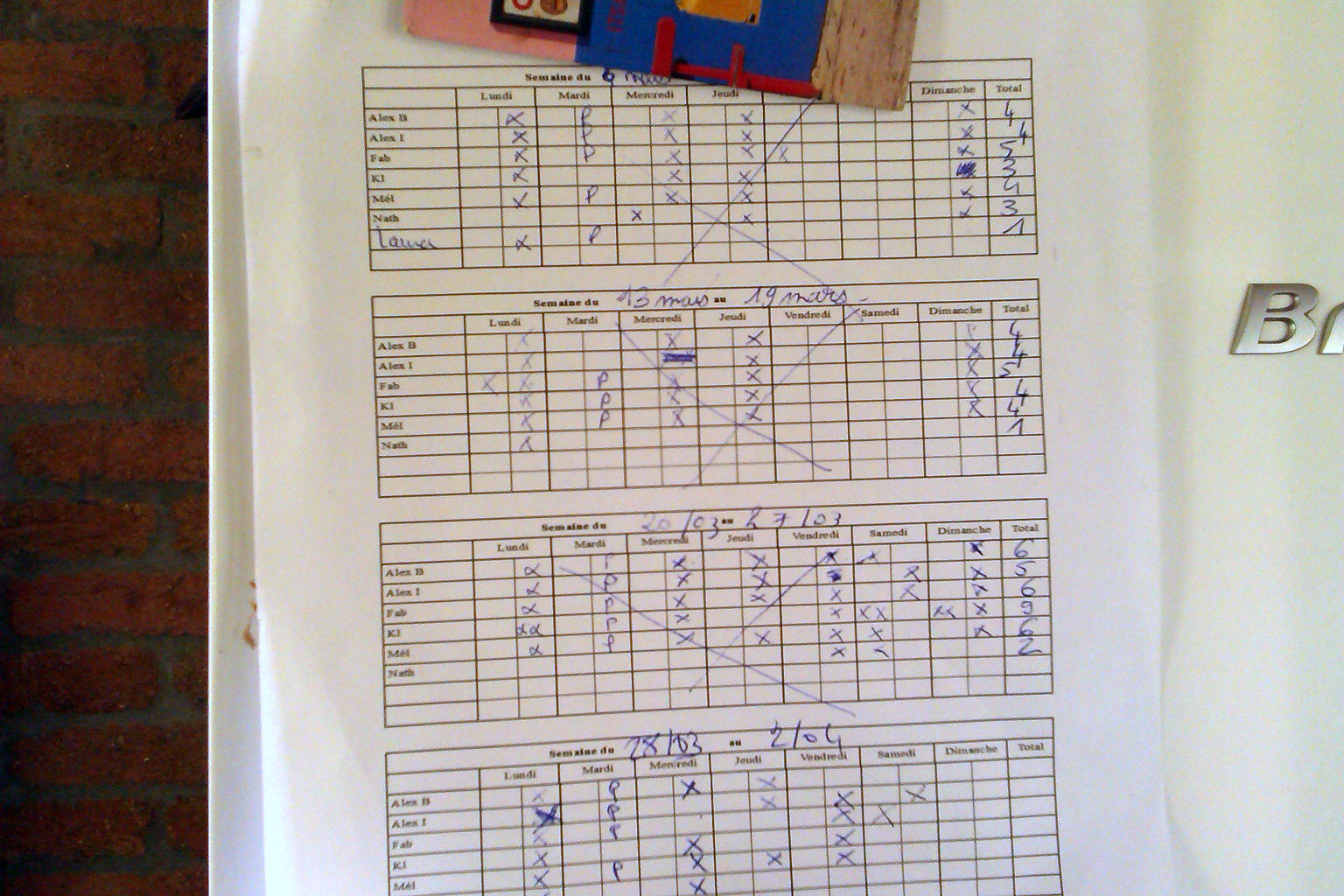Do the accounts with your roommies
whooweswho.net is the simplest and most powerful online application to manage accounts and IOUs between roommates, from a laptop, a tablet or a phone.
1. Define a group
The first thing to do is to define the group of people with who you share expenses.
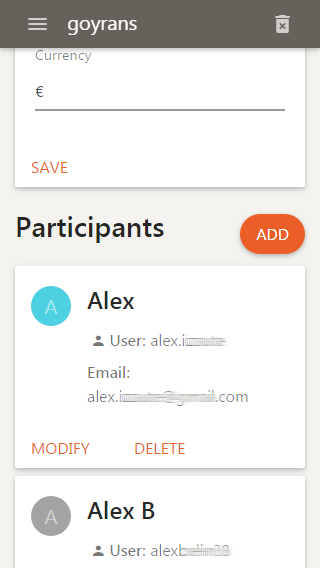
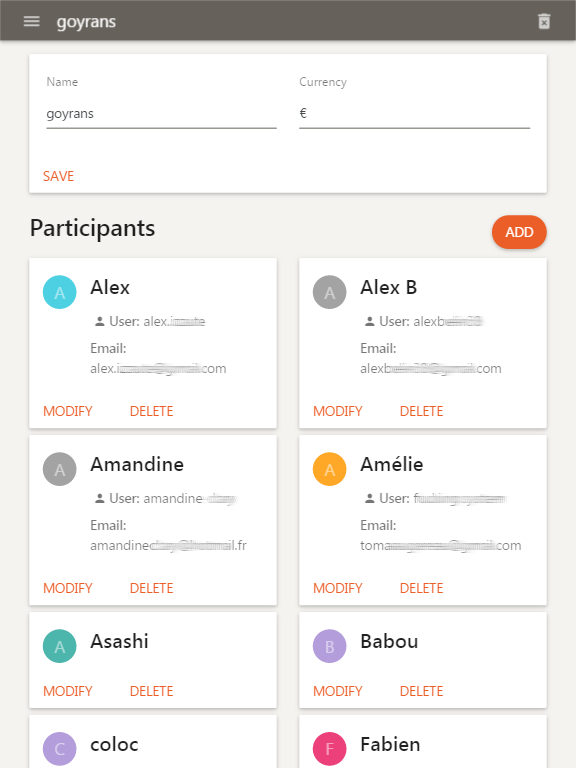
2. Create an expenses sheet
Then, you need to create an expenses sheet. An expenses sheet gather some expenses shared by some members of a group.
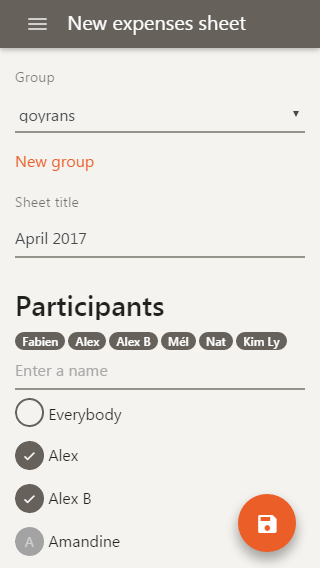
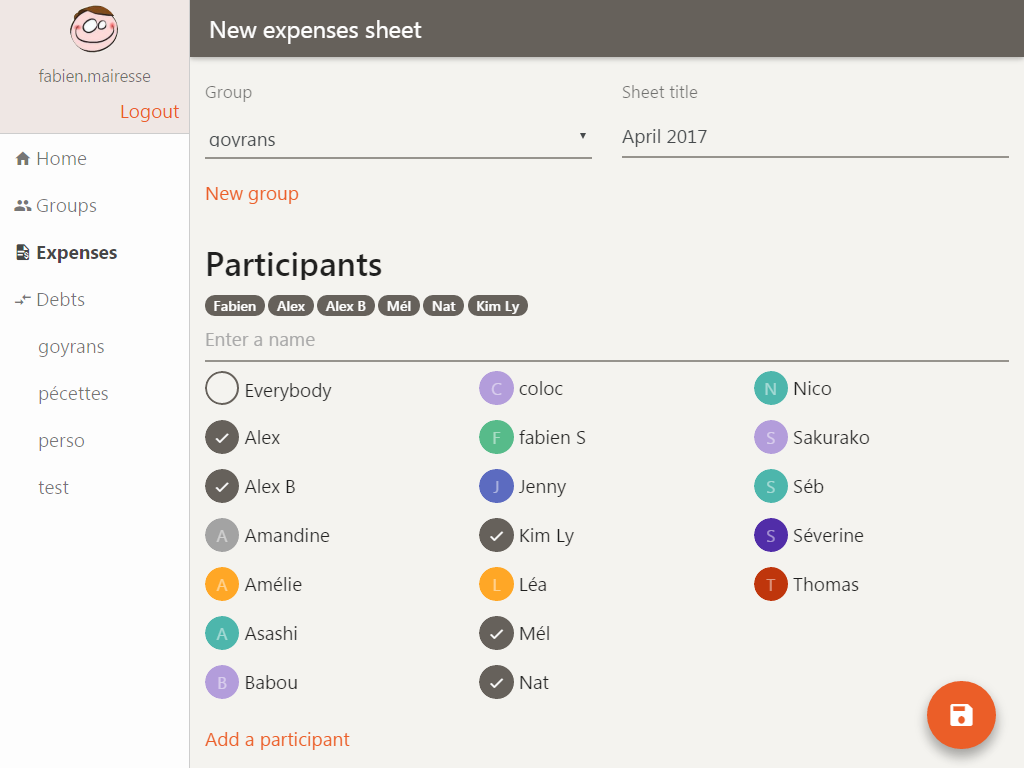
When you create an expenses sheet, you select the participants among the members of your group. Confidentiality is ensured: only the participants of the sheet will be able to see and edit it.
3. Enter your expenses
Once the sheet is created, you and the other participants can register your expenses.
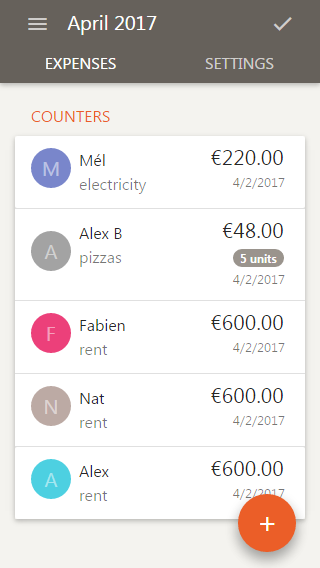
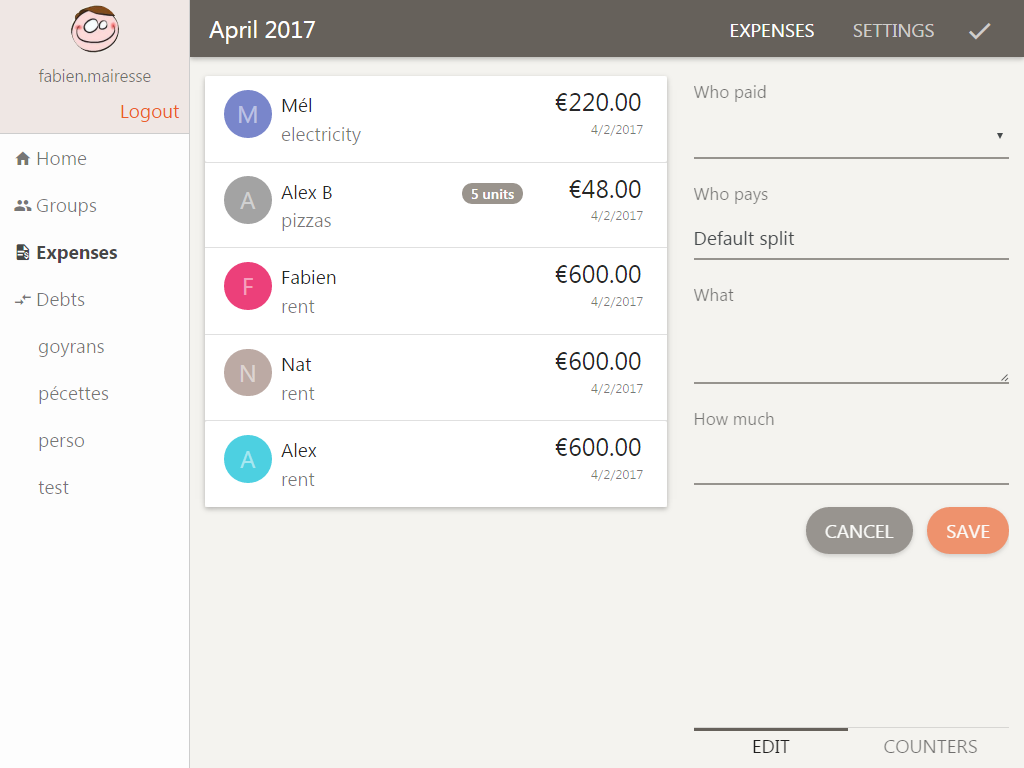
You can set the distribution (who pays and how much) of each expense. In this example, Alex paid pizzas for 5 of the 6 participants.
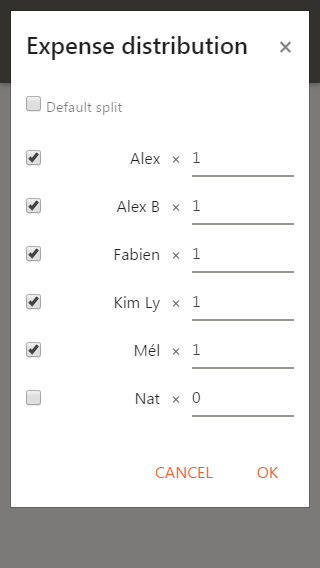
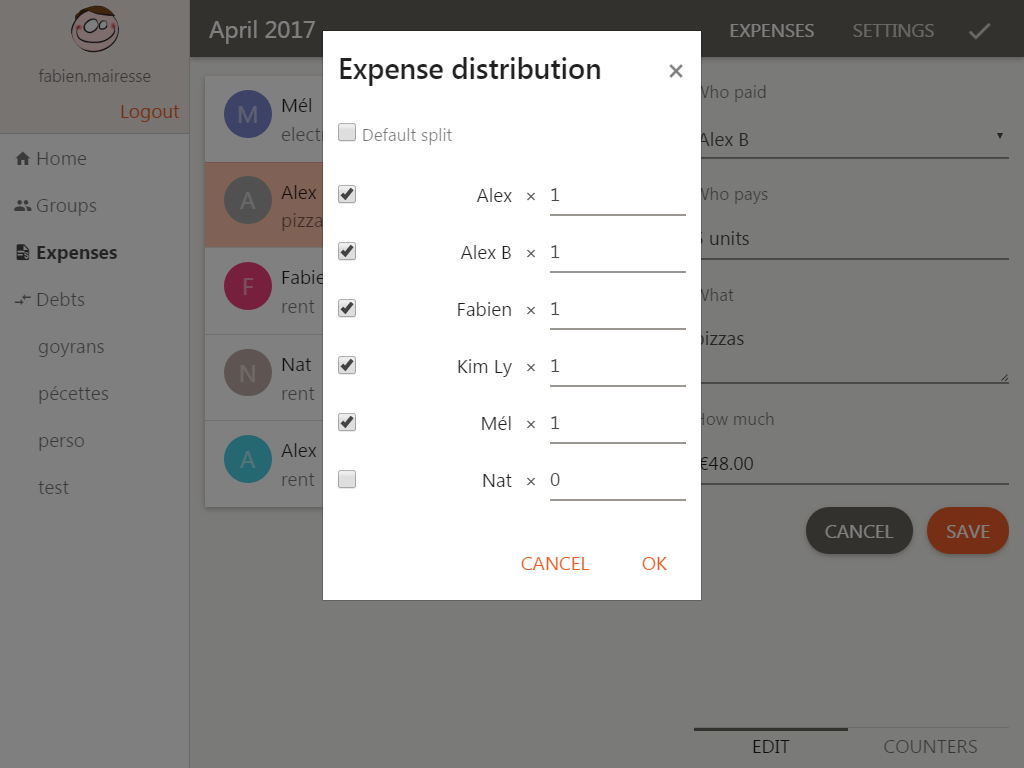
Check the counters to see whether you are in credit or in debit.
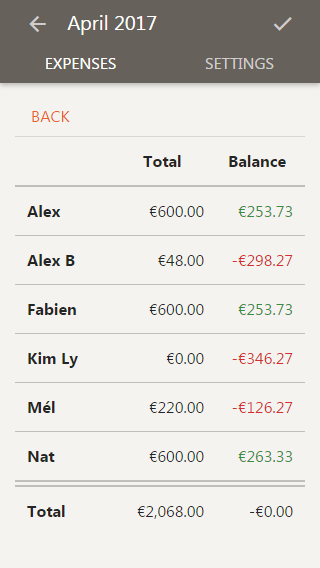
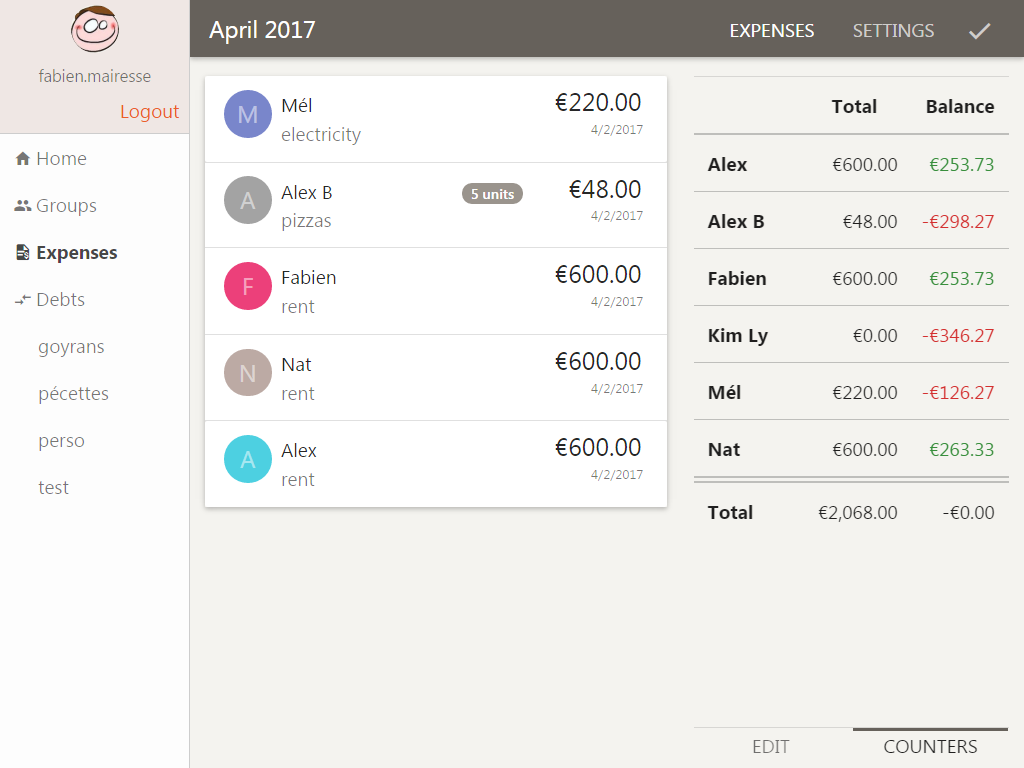
4. Set the default split
As seen above, when you enter an expense, you can specify how it is splitted. You can also specify the distribution to use for all expenses where you left the “Who pays” field to “Default split”.
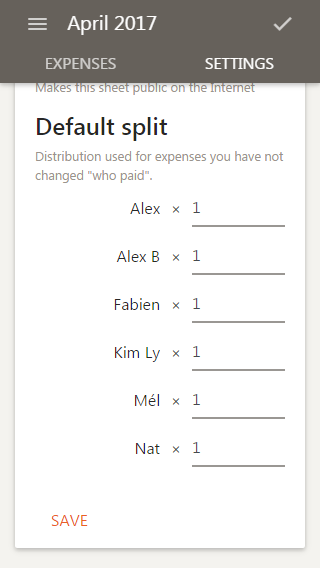
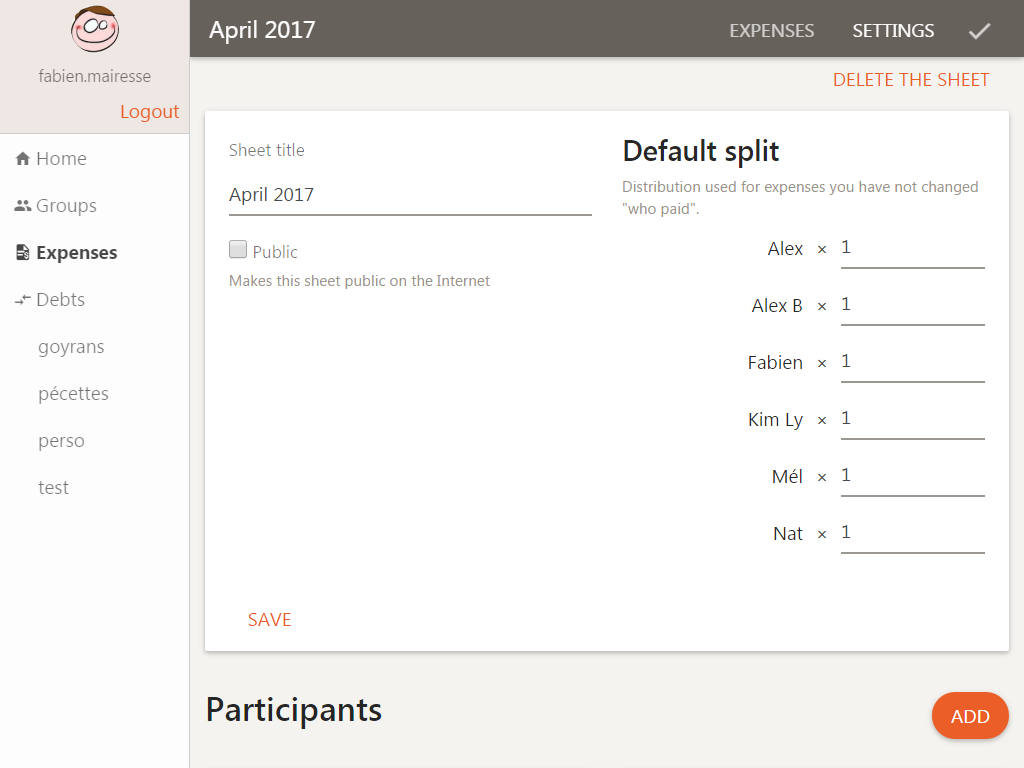
When you change the default split, the participants' balances are modified consequently.
Distribution of meal expenses according to the presence of roommates
If your share meals and grocery expenses with your roommates, here is a method to do your accounts without headache while remaining fair.
Count the number of meals
Using a spreadsheet, create a table that allows you to track the number of meals taken by each one, over a given period. Print it and pin it on your fridge. Then, at each meal, put a cross for the present people. If a roommate invites external people, add extra crosses to this roommate.
Use the count of meals for the default split
When it is time to do the accounts, enter the number of meals for each roommate in the default split.
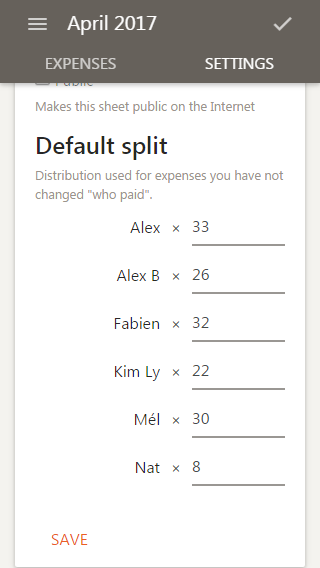
You can have multiple sheets in parallel: for instance, one for the costs you share evenly like the rent of your house, and another sheet for the groceries.
5. Validate the expenses sheet
Everybody has entered their expenses and the default split is set? Good, now you just have to validate the expenses sheet.
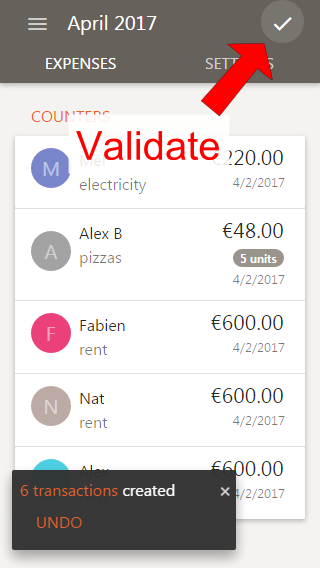
6. Settle your debts
In the “Debts” part, all the validated sheets are taken into account to calculate “who owes how much and to whom”, within your group.
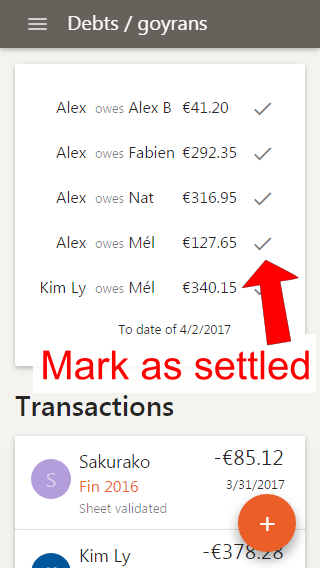
You can mark the debts as settled by clicking on the .